Windows 11: Unchangeable File Type Associations
Associate file extensions with the app YOU choose, not the one Microsoft chooses.
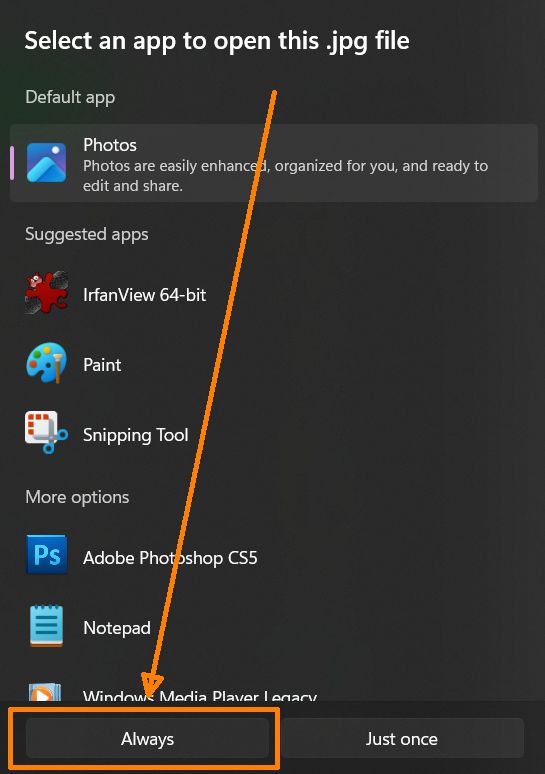
One of the less major annoyances Microsoft has introduced with Windows 11 is this: File associations for images were LOCKED TO “MS Photos“. I installed 8the image viewer/editor of my choice (IrfanView) and was unable to change the association. If I right clicked and did Open With, and selected Open With Another App, I could select Irfanview, but the “Always” button was MISSING. Only the “Just Once” button was available.
So I went to the Settings -> Apps area and told it to set file types for Irfanview, and some of the extensions were missing, including JPG and PNG. So I went to the Settings -> Apps -> Choose apps by file type area and looked for .JPG and.PNG in the list, and they were NOT IN THE LIST.
But double-clicking a picture opens MS Photos. I did some Google searching and among the usual garbage answers where MS reps avoid the question and ask for long diagnostics threads to discourage the user, and “MVPs” tell the user he must have messed up Windows and he needs to run a System Restore or run SFC /ScanNow and other misdirections like that, I found a gem. I found that ONE GUY who knows what he’s doing and didn’t assume the guy posting the problem is an idiot, and actually posted something helpful. It’s beautiful in its simplicity.
Run Powershell as administrator and execute this command:Get-AppxPackage Microsoft.Windows.Photos -AllUsers | Reset-AppxPackage
Problem solved. I can now associate things with the app of MY choice, not the app of Microsoft’s choice. Wait, not so fast! MS Photos is still there, lurking, and might reassert itself later.
If you desire, you can remove Photos completely with this Powershell command:get-appxpackage Microsoft.Windows.Photos | remove-appxpackage
On my laptop, I have not needed to do this. My associations have stayed put, after a few months. But there hasn’t been a major Windows Update yet.
Good luck!